Simple as this sounds I found that the process is not as simple and as well documented as it could be, especially with regards to creating the clustered SnapInfo LUN and folders. Consequently I decided to document it with (a first for this blog) screenshots.
I am going to assume that you have already hooked up your hosts to your NetApp system, and that you’ve installed SnapDrive and SnapManager for Hyper-V.
The steps, in a nutshell, are:
- Create the Snapinfo LUN
- Make the Snapinfo LUN a highly available clustered resource
- Configure SnapManager for Hyper-V
Creating the SnapInfo LUN
- Create a volume to host your Hyper-V SnapInfo LUN
- Open up Snapdrive on of your Hyper-V cluster nodes, go to the Disks node, and click Create Disk. This launches the Create Disk Wizard.
- Click Next. Now highlight the volume you created in step 1, enter a LUN name and description:
- Click Next. Very Important – select Shared (Microsoft Cluster Services Only)
- Click Next. Select the appropriate options and size for your environment***
- Click Next. Select the initiators to be mapped to the LUN
- Click Next. Select whether you want to manually select the igroups (collection of initiators) or whether you want the filer to do it automatically.
- Click Next and click Finish to exit the wizard.
To recap, the above will:
- Create a LUN on the volume of your choosing
- Format the LUN with the NTFS filesystem
- Add the disk to your Failover Cluster as part of a Cluster group
- Assign a driveletter to the disk.
***SnapInfo LUN Size Provisioning: The NetApp filer will store about 50KB metadata per VM per snapshot. Due to the way Hyper-V snapshots work it will store two snaps per snapshot, therefore if we backup 20 VM’s once per day our sizing will be as follows: 20 * 50KB = 1MB * 2 = 2MB per day. NetApp allows us to store 255 snapshots per volume so we should cater for 510 MB total. I give it 10GB just because I can. And because thin provisioning works.



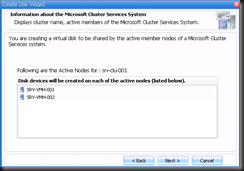





No comments:
Post a Comment