DataDomain Configuration
First things first, let’s verify that we have the DD Boost is correctly configured on the DataDomain- Log into your DataDomain Appliance and navigate to System Settings – Licenses and verify the correct licenses, it should look like this:
- Navigate to Data Management – DD Boost – Settings and verify that DD Boost is enabled, like so:
- Now click on the + sign to add your BackupExec host. Enter the hostname and click OK
- Next we need to create a DD Boost Storage Unit. Navigate to Data Management – DD Boost – Storage Units and click Create. Enter a descriptive name and configure any quotas, if desired. Click OK
- Now we need to enable an interface for DD Boost. Navigate to Data Management – DD Boost – IP Network. Highlight and edit an interface group and tick the “Enabled” check box in the resultant dialogue box and click OK.
Backup Exec 2012 Configuration
- Download and install the latest version of the EMC DataDomain Boost for Symantec OpenStorage (Version 2.5.0.3-314845) at the time of writing. This file is available from the DataDomain support site (Powerlink Login required)
- Open up the Backup Exec console, select the Storage tab and click Configure Storage
- The type of storage is OpenStorage
- Enter a name and description for the DataDomain
- Select the DataDomain provider (the DataDomain only shows up once you completed the OST plugin installation as per Step 1)
- Enter the connection details for the your DataDomain device
- Enter the Storage Location configured on the DataDomain (BackupExec in our case)
- Select the amount of concurrent operations allowed to the DataDomain
- Click Finish on the Summary screen and confirm that you would like to restart the Backup Exec services






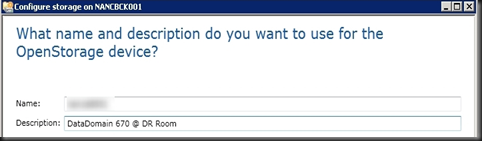



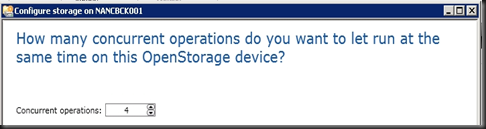

Excellent! That was very helpful!
ReplyDeleteThanks very much!That is what i needed!
ReplyDeleteGod bless!
very much help full .Thanks .Need more technical content in your blog
ReplyDeleteThanks for the writeup. I found the info very helpful and screenshots were great!
ReplyDelete